Only by pasting the image, it won't work.
After pasting those images, you can add the image using the following option, one at a time.
1. Select your image and click on the image option as follows.
After pasting those images, you can add the image using the following option, one at a time.
1. Select your image and click on the image option as follows.

2. Click on the browse server and then right-click on the second window for uploading your own images.
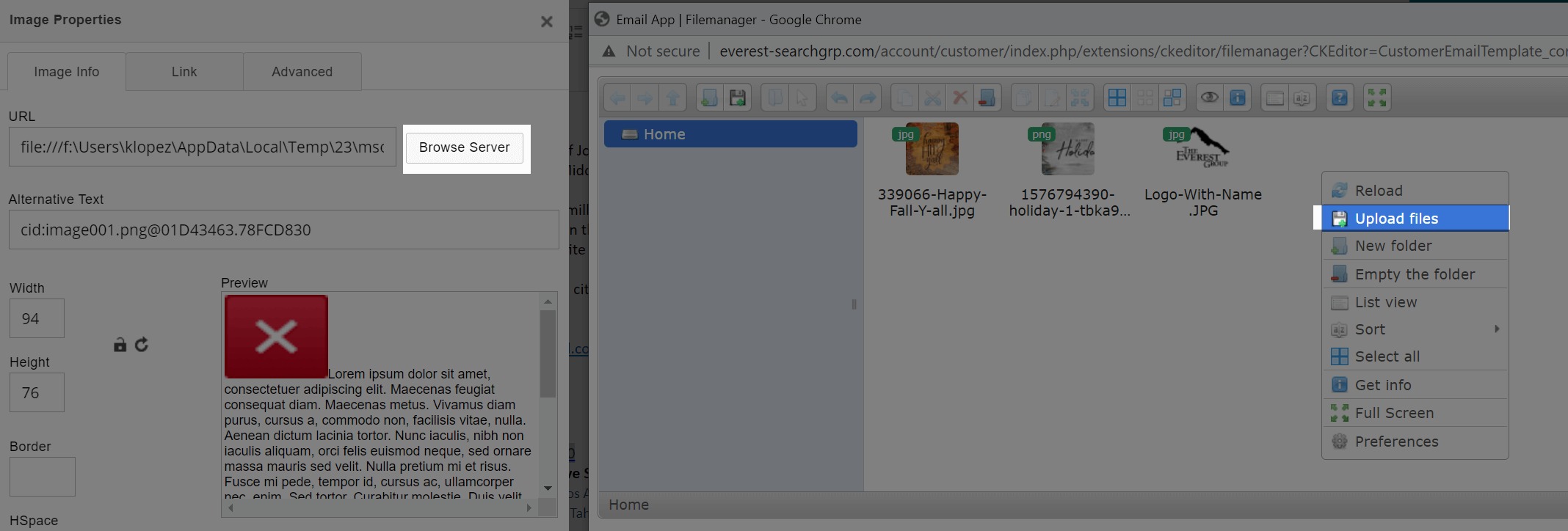
3. Upload the same image you want in your email then it will be visible in your email template.